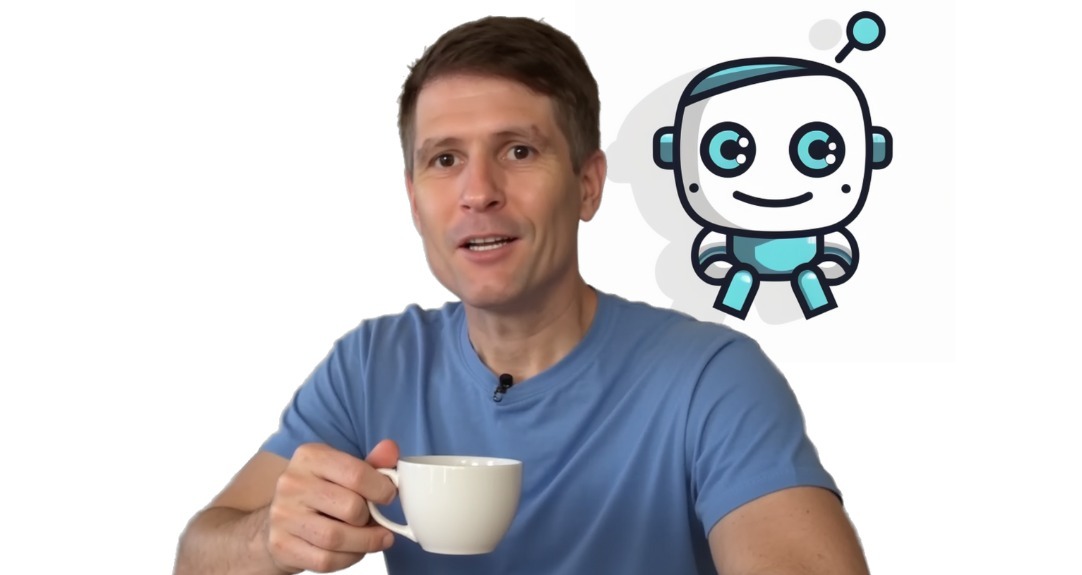In this video, I'm going to show you how to get started with the My Stuff to Socials automation in Make.com.
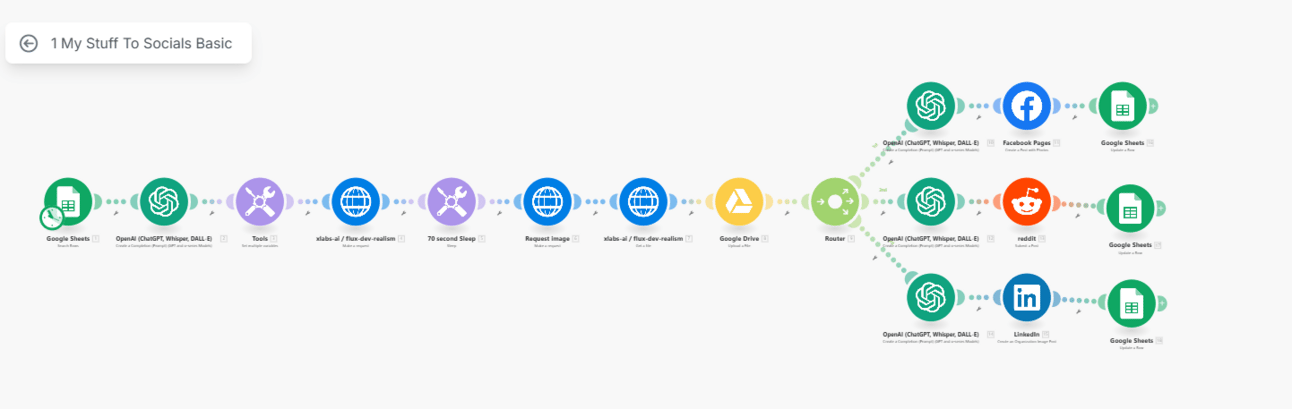
My Stuff to Socials Automation (by author)
All of us need this automation from time to time, especially if you're just starting out or if you have a business that already has website content out there. You have blog posts, you have all sorts of content and articles out there—you want to be sure that they work into a cohesive plan.
We want to start off by being sure that every piece of content that we have is systematically shared out onto social media. We can do that with the same strategy using content that we've created to promote our referral program partners. We can use this automation to share those throughout our social media platforms, which is what I'm going to show you in this video.
This also works for everybody who has their own website, blog, and articles. You need to organize them into an orchestra.
First Step: Organizing and Setting Up Your Blueprint
The vital first step is to be sure that all those content assets have been shared to your social profiles. What we have now is the My Stuff to Socials Make Blueprints in the Resources section.
To find this, you would go to the Classrooms, click on Resources, go into the Make Blueprints, and down at the bottom here is the My Stuff to Socials.
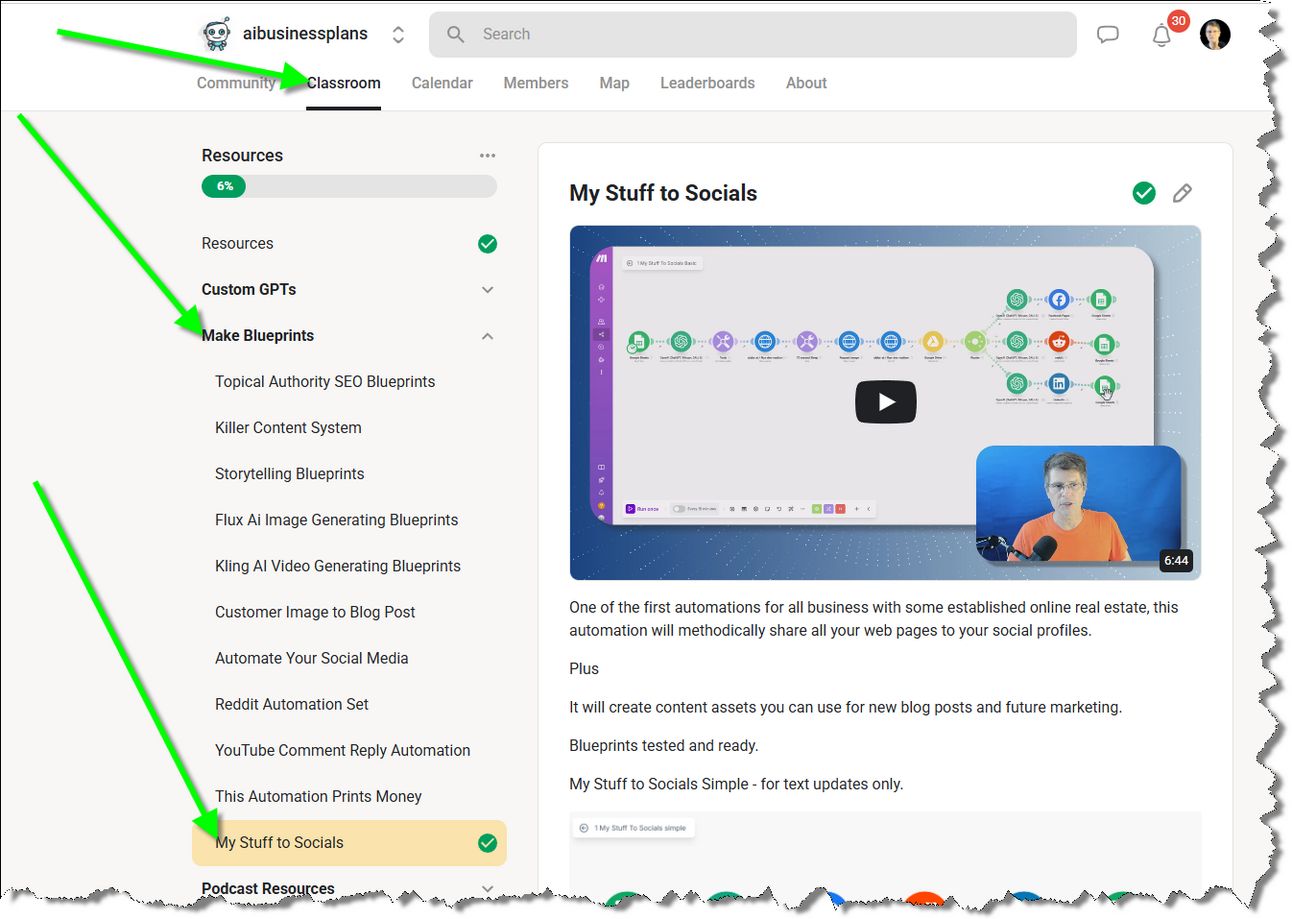
Where to find the Make Blueprints in our community on Skool.
Then you'd start off by opening up this Google Sheet. I held the control key when I clicked on it so it opens up into a new tab. Then I want to save this as a new file.
So make a copy, and that one you'll have the opportunity to update.
When you're updating it, you want to update column B and C to have your stuff in it—a link to your stuff and a description about your stuff. Then we want to change the status to draft all the way along these that have not yet been posted.
How to Import and Connect the Automation
Then we're going to upload the document that's going to give us this automation.
So I would go to Scenarios, create a new scenario, and then these three dots—I want to import a blueprint. Choose file, and I'm going to use the basic open save. You can see that it automatically populates.
But then the hard part is to be sure that all of your profiles are set up properly. If you haven't already, you'll have to set up your connection with OpenAI, which means that you go into OpenAI and you get your API key from there.
You also have to fund your account with $10 or $20, and it'll last you months worth of automations. The next thing you need to do is to be sure that you have an account set up on Replicate. I think you can set that up with your credit card so it charges you at the end of each month for your usage, and that will set you up so that you can create your own images and have ChatGPT do a bunch of the work for you.
Then we want to connect up our Google Drive, and we want to be sure that we have a Facebook business page, a subreddit page, and a LinkedIn business page. We would then go in and set up our connections and then set up our spreadsheet again, connected to the spreadsheet at the end of each of these.
It is a tedious process.
You have to focus on the end goals as you're going through this frustrating process. It takes a while to get all the kinks out of it.
Once it's working for you, it is such a magic thing.
How This Automation Makes You Money
Now the way this makes money for me is that the automation is taking the article itself from Medium. It's reading it and it's changing it into a summary for each of these three different platforms. As we can see here, it's a really nicely formatted summary. It's really great.
Then it links off to the blog post itself.
The money comes from people clicking through the referral links down at the bottom of the post, where after they've read through the entire post, there's a referral link there.
Real-Life Use Cases and Examples
I'm doing this automation right now for two different reasons.
First, for a demonstration, and it helps me go back to my old articles and refresh them and get them going as an example to demonstrate the process.
But also as a way for everybody who's come into the community who has a website and a blog already. You can use this automation to share all of your stuff to all of your different socials.
It doesn't matter if it's articles that you've written about your referral partner for earnings or if it's an article that is part of your website. The same automation will do the same for sharing your stuff over onto your social medias.
As an earning center, I want to write about all of the different referral programs that I can get paid through one central place.
So, it is a place where I could refer people to set up their own Whop Store, and I could earn a part of that. Or I could refer people to sign up to individual WHOP stores, and I earn a piece of that sale as well.
Building a Branded Referral Hub
So, what I did is I took my referral link and I created a branded link for each of these different referral programs that I've written about recently. Then I put them all into this spreadsheet.
Now I'm going to systematically reshare this content and get it out there again. I'll measure the success of this strategy by looking at my affiliate sales over on the Whop Marketplace.
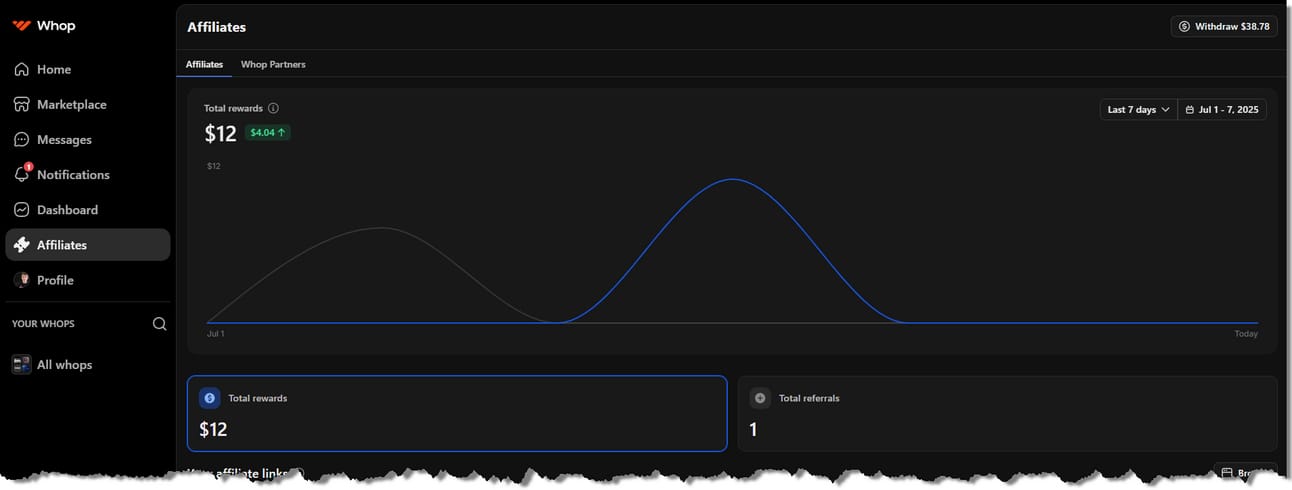
Passive income from Referral Earnings is the measure of success. (screenshot by author)
I've also included this automation as well.
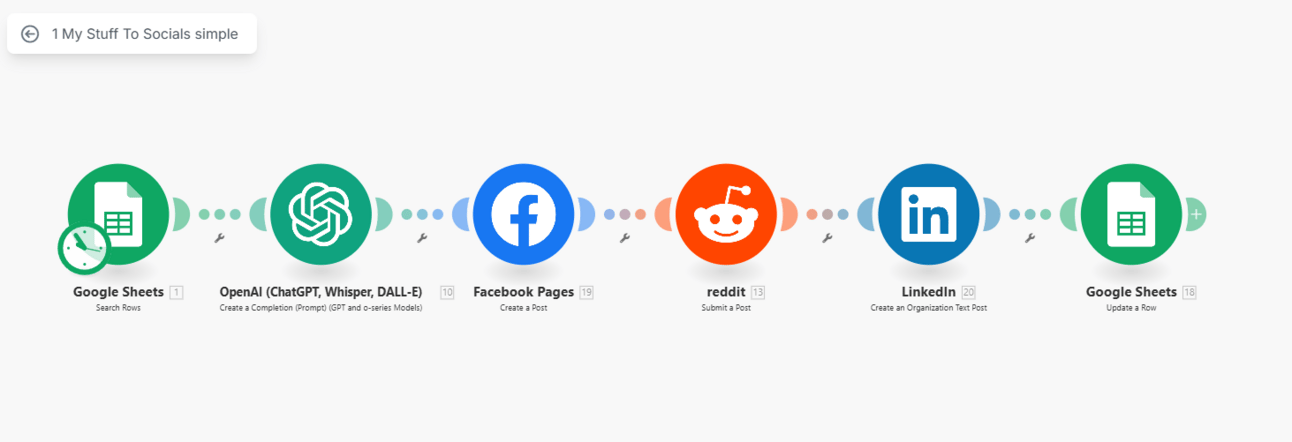
Simple Version of My Stuff to Socials (by author)
It's virtually the same except I've stripped out some detail from the longer automation. So, there's no image created and there's only one instance of ChatGPT being called.
It creates the summary of the article, and the same summary is used on all three platforms and then updated into the spreadsheet afterwards.
Join the Community for Personalized Help
Now, if you're having any questions about customizing this for yourself, be sure to bring it over into the community.
Bring it into the general discussion and then just ask your question. Say, "I need help with this."
Thanks for watching the tutorial all the way through.
If you'd like to access these automations and the tutorials that go with it, be sure to check out our community.
We have a 7-day free trial, so all of this stuff is accessible to everyone.
Sign up, introduce yourself in the community, and fill out this sample form so that we can create a 30-day plan that is exactly just for you.
Before your 7-day trial is done, you'll have your own custom 30-day plan.
Thanks for checking us out.
Stay safe everyone, and here's to your success.